We have an AMAZING online editor on MegastorePrinting.com that provides the tools for designing a masterpiece without any design experience!
NOTE: You will want to make an account and login before beginning. That way, you can upload your images and save your designs for later. These will only be available in you accounts.
Go to any print product like business cards, flyers, etc, and you will see a blue button that says “Start and upload design."
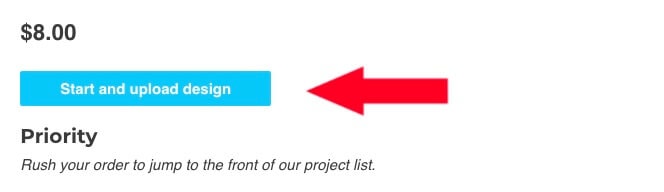
[sc_fs_faq html="false" headline="p" img="" question="How to create a poster online?" img_alt="" css_class=""] Using Megastore's Designitor, start with a blank or custom templates. Add free images, free fonts, and create a beautiful poster online that's ready to print! [/sc_fs_faq] There are two options. If you want to design from scratch, select the right one that says “Design Here Online." This will launch the editor and workspace for whichever product you'd like to start creating.
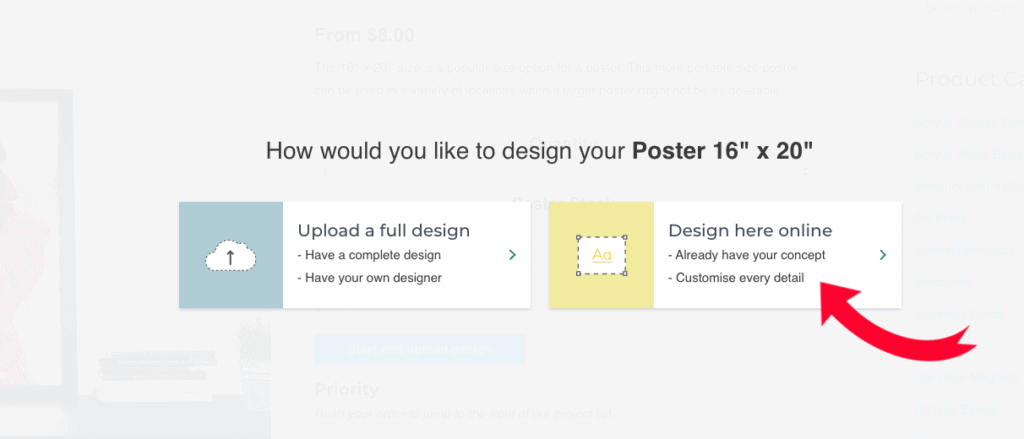
You will then get a blank workspace. Don't worry: in this blog post, we will use only the editor's tools for designing to create a finished poster. This can all be done without uploading anything!
FREE IMAGES!!!!
Yes, we have a TON of free images you can use for free on your projects! Go to the PHOTOS tab on the left and you will see some sample photos. You can search topics like “homes," “food," or “cats." It will then populate results that you can use for print products like real estate postcards, and farmer's market flyers, or anything your business needs.
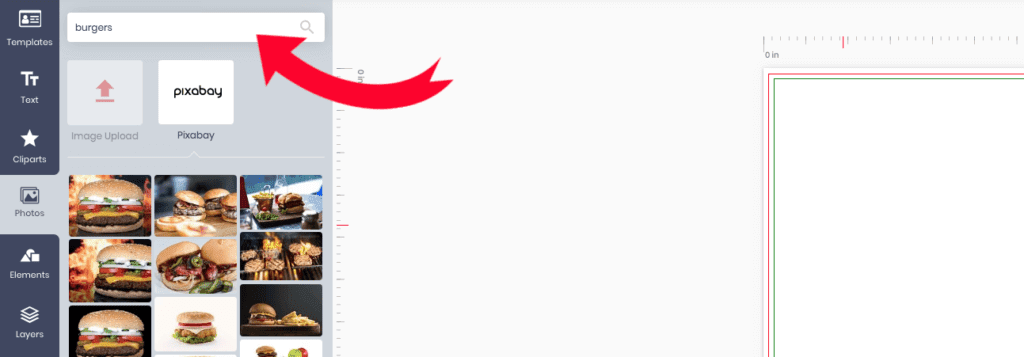
Click on the one you want to use and it will move to your workspace area. You can position it and resize it as you need by dragging a corner. In this example, we have a juicy burger for our diner flyer.
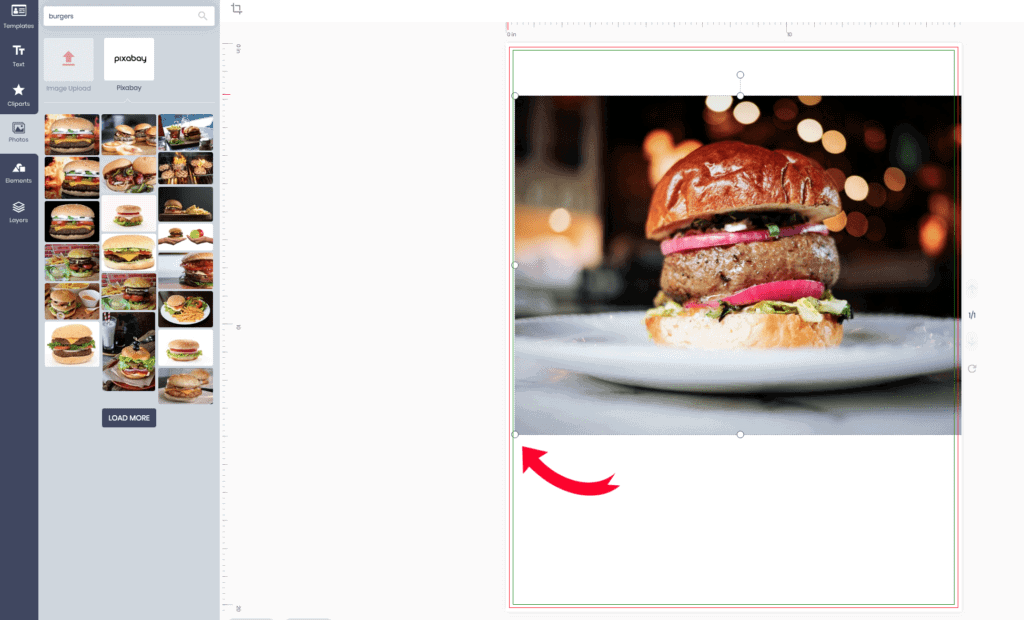
We will drag one corner till it fills the page and center the image so the burger is the star of the image. This will be the base of our flyer where we will add all the other elements onto.
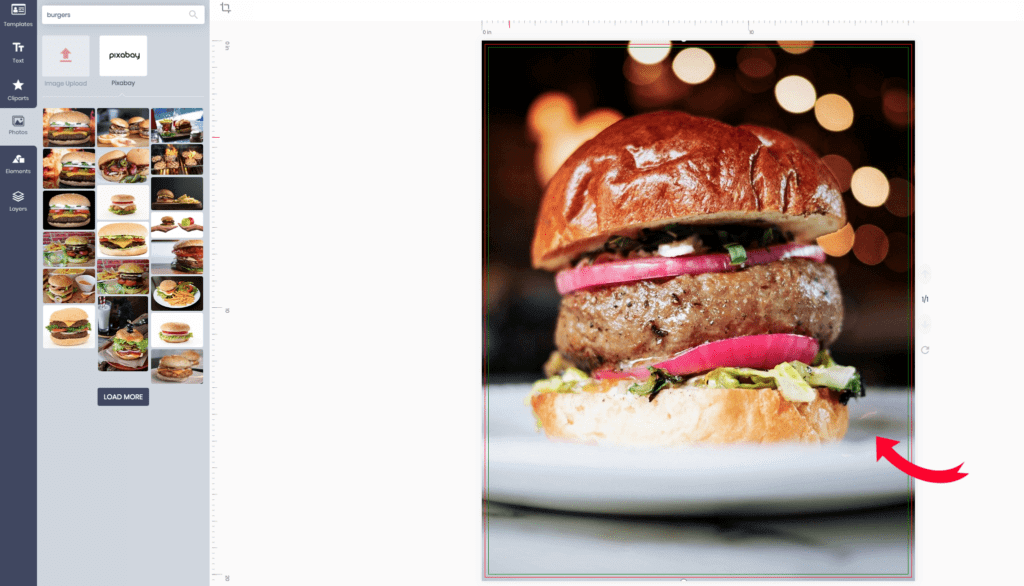
CLIPART
No, these are not the old pixelated cartoons that used to come with old Windows versions on desktop PCs. These are amazing collections of line art that you can use to enhance your product like social media icons, occupational topics and even full-color art that you can use for any product and at any size as they are EPS files and never lose quality.

When they are in your workspace, you can see what colors are used and change the colors to your liking at the top color picker.

We will use social media icons and some food outlines to give people more ideas of the types of food this deli has without adding too many words on a flyer. Pictures speak a 1000 words and they will help keep this flyer less cluttered.
TEXT AND TEXT EFFECTS
The TEXT tab will show you some samples, these are all a blue color as you can change them in the color picker just like the clipart samples above.
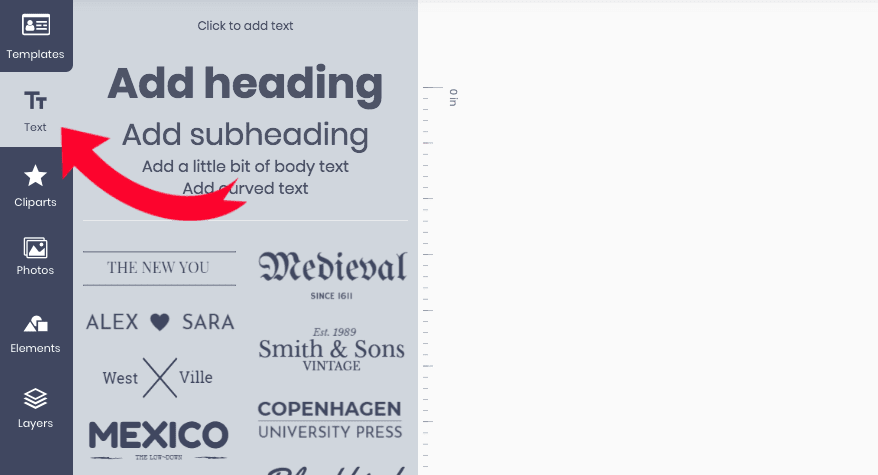
Here you will see that once you have text, there are many ways to add effects similar to Photoshop or other design tools like Stroke, All Caps, Bold, Italic, etc.

FONTS
We have Google fonts added to the editor so that you have over 800 of the most popular fonts used FOR FREE. This is also helpful so that you can have a font used on here, but also download it from google to use on your computer for other uses and still keep a "brand look" between these print products and your other needs. You can search fonts if you already know the name and see if it is in Google's repository. You can also scroll down until you find a script, bold or serif font you would like to use for your project. Fonts can really help you tell your story or give your print project the personality that you want!
The editor also remembers what fonts you already have on the work area so you can simply just switch a text box to that without having to find it again!
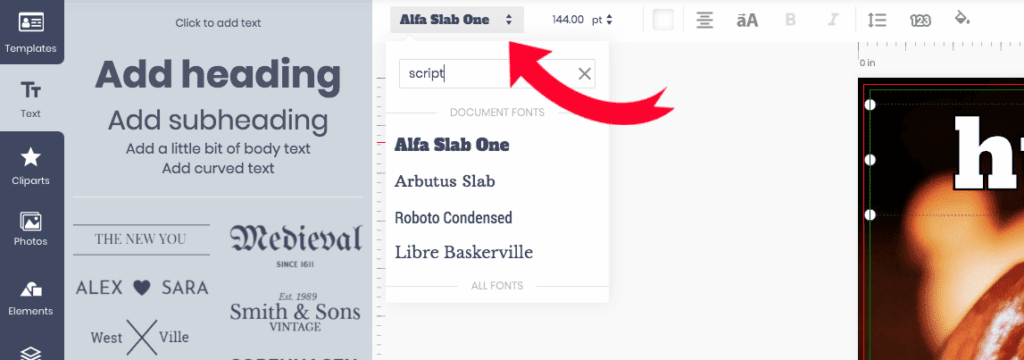
LAYERS
This is another one of the convenient tools for designing. Although it's not flashy like photos and clipart, it is important in helping you organize and grab the right text or image in the workspace. In this example, we have made an elaborate food poster for a diner and deli. All the layers can be moved up or down to manage.
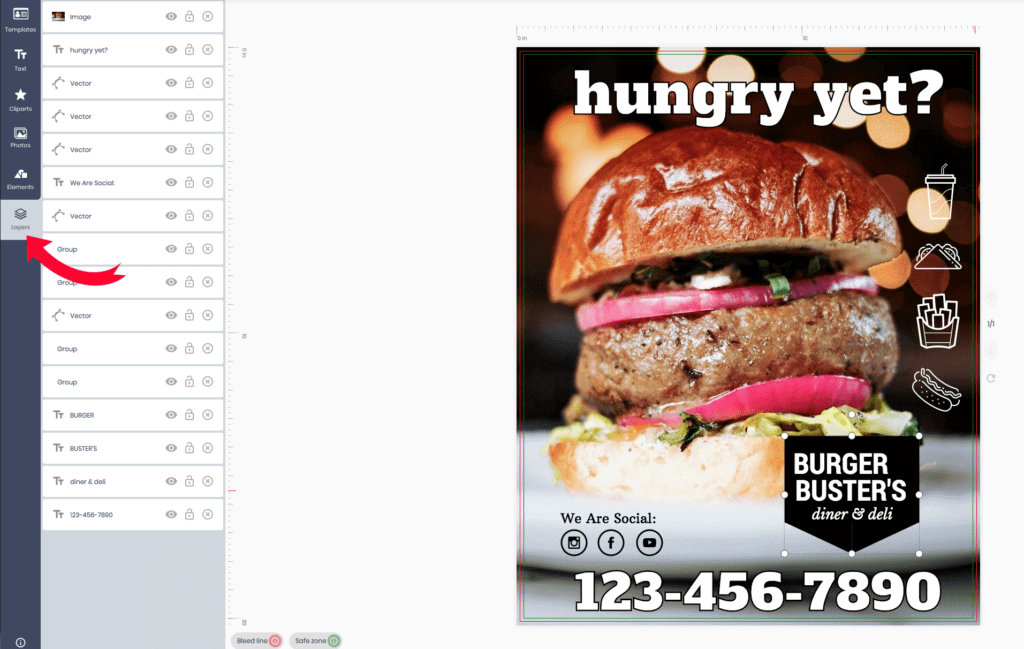
FYI: The logo was made from both text sample style and shape found in the Elements tab and made black/white with the color picker for those layers to match the rest of the text/art color code we created.
FINISHED!
Make sure to "Process" and it will save your artwork and then send you back to the main page where you can select quantity etc and add to your cart.

If you want to fix something later, you may do so before you purchase it.
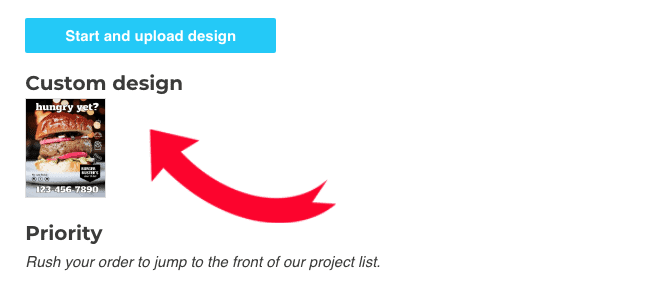
In the end, we are left with an attractive flyer that is as good as one made with Photoshop. All without hiring a designer that costs you money and may also charge you for stock images as well. With a little time and practice on this editor, anyone can make some great designs that are ready for printing. We printed ours out too, just to complete the job.
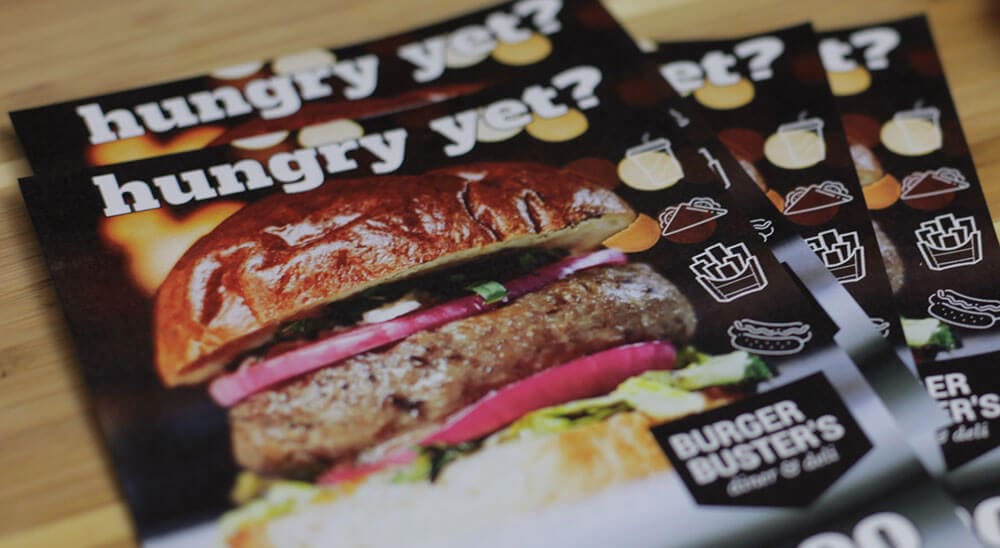
Have fun with our free tools for designing!

